You can mark tickets as spam or delete tickets automatically and manually. This way, unwanted tickets don't clutter your agents' ticket list, and your reports are not skewed by them.
To manually mark a ticket as spam or to delete a ticket, click on the respective buttons available above each ticket:

You can also do this using bulk actions by selecting the tickets that you want to delete or mark as spam in the ticket list page and choosing the appropriate action on top:

When you manually mark a ticket as spam, you will be shown an option to block the contact who sent the spam ticket. If you block the contact, the subsequent tickets sent by them will be marked as spam automatically. This contact can be found in the 'Deleted' contacts list as a part of the Contacts page, from where it can be restored if required.
Automation rule to spam/delete tickets
Using automation by setting up Ticket creation automation rules, you can mark a ticket as spam/delete tickets. For example, you can delete all the auto-replies coming in, or you can mark all tickets coming from a particular contact as spam automatically. To set this up, navigate to Admin > Automations > Ticket Creation > New Rule > Configure the event and condition node according to your use case, then set the action node to "Delete the Ticket" / "Mark as Spam".
Deleting a Ticket


You can see all the tickets in spam and trash at any time by clicking on the corresponding ticket view:

In the spam/trash ticket view, you can perform bulk actions like restoring selected tickets or deleting them forever. You can also empty all your spam or trash in one go by clicking on the link on the right.

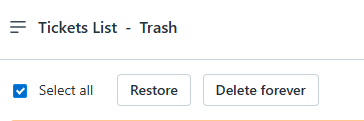
A ticket will only be present in the spam or trash view for 30 days, after which Freshdesk will permanently delete it. Before 30 days, you can undelete a ticket or remove it from spam anytime by using the options available within the ticket.
Note: Tickets marked as Spam are not included in the Reports or Analytics metrics.
How does a ticket get marked as spam?
There are three ways in which a ticket can end up in the Spam folder -
- Manually marked as Spam by an Agent.
- Ticket marked as Spam by an Automation rule such as the Ticket creation or the Ticket Update rule.
- Any ticket raised from a deleted user in Freshdesk would go to Spam automatically.
If the ticket was manually marked as Spam by an Agent you and if the ticket is a vaild one, you can find the ticket under Tickets > Ticket views > Spam > open the ticket > Not spam. Once the ticket is restored, you can click Show activities to find out how the ticket was marked Spam.
You would be able to find out if the ticket was marked spam either by Automations or marked by an agent, etc.
If a contact is already in the deleted list, and if the user reports a valid ticket, you should restore the contact from Contacts > Contact views > search if the contact is found there > click the contact > Restore. Any upcoming tickets from the contact will not be marked spam going forward. To find out how the contact was deleted, kindly reach out to our support.
There's an alternate way to track tickets that got spammed, you can tag such tickets using Ticket Updates automation as shown below. The same tag can be used in filters in your analytics report to track all the tickets marked spam.
Please refer How to protect your helpdesk from spam attack
